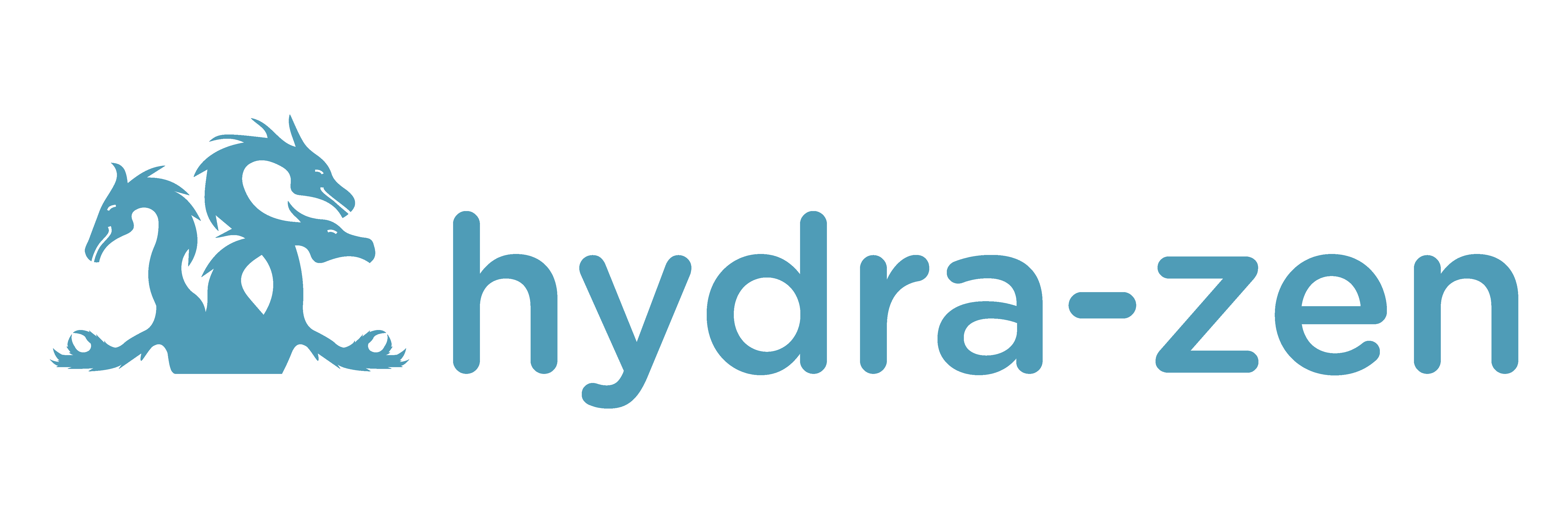Tip
Hover your cursor over any code block in this tutorial, and a clipboard will appear. Click it to copy the contents of the code block.
Prerequisites
This tutorial does not assume that you have any familiarity with hydra-zen or Hydra. It does, however, assume that you are comfortable with using Python. If you are new to Python, consider consulting this resource for getting started with Python, and this tutorial on the essentials of Python.
Create and Launch a Basic Application with Hydra#
In this tutorial we will create a basic application that we can configure and launch using Hydra, within a Python program (the next section of the tutorial will introduce a CLI). Although this project will be trivial, we will be introduced to the overarching design that is used for any Hydra-based project, as well to the core functionality provided by hydra-zen.
Getting Started#
We will install hydra-zen and then we will create a Python script where we will create our application.
Installing hydra-zen#
To install hydra-zen in your Python environment, run the following command in your terminal:
pip install hydra-zen
To verify that hydra-zen is installed as-expected, open a Python console and try
importing hydra_zen.
>>> import hydra_zen
Creating a Script for our Application#
Navigate to (or create) a directory where you are comfortable with files being written;
running our code will leave behind some “artifacts” here. Create a new text file called
my_app.py and open it in an editor.
Creating a Simple Hydra-Based Application#
Let’s design our program to take in two (configurable) player names, and to log the
players’ names to a text file called player_log.txt.
Our program will consist of two components, which comprises the structure of any Hydra-based application:
A “config”, which defines the configurable interface of our application.
A task function, which accepts the populated config, and whose body specifies the code that will be executed when our application is launched.
We will then use hydra_zen.launch(Config, task_function, overrides=<...>) to
configure and run our task-function from within a python program.
Once we create this typical Hydra app, we will iterate on it and simplify things by using how hydra-zen’s hydra_zen.zen() wrapper.
Writing the Application#
In my_app.py we’ll define a config and task function for this application. We will
use make_config() to create the config. Write the following code in
this file.
from hydra_zen import make_config, instantiate
Config = make_config("player1", "player2")
# A dataclass-type with fields
# - player1: Any
# - player2: Any
def task_function(cfg):
# cfg: Config
obj = instantiate(cfg)
# access the player names from the config
p1 = obj.player1
p2 = obj.player2
# write the log with the names
with open("player_log.txt", "w") as f:
f.write("Game session log:\n")
f.write(f"Player 1: {p1}\n" f"Player 2: {p2}")
return p1, p2
Launching the Application#
It’s time to run our application. Open a Python console – or a Jupyter notebook – in
the same directory as my_app.py. First, we will import our config and our task
function.
>>> from my_app import Config, task_function
We will also need to import hydra-zen’s launch() function.
>>> from hydra_zen import launch
Next, we will launch our application by providing the launch()
function with: our config, our task function, and specific configured values for the
player’s names. Here, we will use the names link and zelda for the names of
player 1 and player 2, respectively. The version_base parameter controls some of the default behaviors of Hydra [1].
>>> job = launch(Config, task_function, overrides=["player1=link", "player2=zelda"], version_base="1.1")
Let’s inspect the completion status of this job by inspecting job.status; it should
indicate COMPLETED.
>>> job.status
<JobStatus.COMPLETED: 1>
We can also directly access the value that is returned by our task-function.
>>> job.return_value
('link', 'zelda')
Warning
If you modify the contents of my_app.py, then you need to restart your Python
console (or restart the kernel of your Jupyter notebook) and re-launch the
application in order for these changes to take effect.
Inspecting the Results#
Our application was designed to log the names of the players for that particular game session; let’s check that this log was written as-expected, and familiarize ourselves with the other files that Hydra writes when it launches an application.
First, we’ll create a simple Python function that will make it easy to print files in our Python console
By default, Hydra will create a directory called outputs, and will store the
application’s outputs in a time-stamped subdirectory of the form
outputs/${now:%Y-%m-%d}/${now:%H-%M-%S}. The particular subdirectory for our job is
provided by job.working_dir.
>>> job_dir = Path(job.working_dir) # type: ignore
>>> job_dir # output will vary based on reader's date/time/OS
WindowsPath('outputs/2021-10-21/10-36-23')
The contents of this directory consists of: the log-file that our application wrote, a
.hydra directory that details the configurations of this particular job, and a
log-file written by Hydra.
>>> sorted(job_dir.glob("*"))
[WindowsPath('outputs/2021-10-21/10-36-23/.hydra'),
WindowsPath('outputs/2021-10-21/10-36-23/player_log.txt'),
WindowsPath('outputs/2021-10-21/10-36-23/zen_launch.log')]
Let’s verify that our application wrote the player-log as-expected.
>>> print_file(job_dir / "player_log.txt")
Game session log:
Player 1: link
Player 2: zelda
Great! The players’ names were recorded correctly.
The contents of the .hydra subdirectory is a collection of YAML files:
>>> sorted((job_dir / ".hydra").glob("*"))
[WindowsPath('outputs/2021-10-21/10-36-23/.hydra/config.yaml'),
WindowsPath('outputs/2021-10-21/10-36-23/.hydra/hydra.yaml'),
WindowsPath('outputs/2021-10-21/10-36-23/.hydra/overrides.yaml')]
To see the particular config that was passed to our task function for this job,
we can inspect config.yaml.
>>> print_file(job_dir / ".hydra" / "config.yaml")
player1: link
player2: zelda
We successfully designed, configured, and launched an application using hydra-zen and Hydra! In the next tutorial, we will add a command line interface to this app.
In the final section, let’s see how we can simplify some of our code using special features provided by hydra-zen.
Simplifying Things with hydra_zen.zen()#
We can simplify our task function, removing Hydra-specific logic from it, by using hydra_zen.zen().
Let’s update our task function in my_app.py to be a simple function whose signature determines the fields that will be extracted and instantiated from our config.
Then we can use hydra_zen.builds(), instead of hydra_zen.make_config(), to generate our config based off of the task function’s signature.
from hydra_zen import builds
# note: type annotations are not required
def new_task_function(player1: str, player2: str):
# write the log with the names
with open("player_log.txt", "w") as f:
f.write("Game session log:\n")
f.write(f"Player 1: {player1}\n" f"Player 2: {player2}")
return player1, player2
Config = builds(new_task_function, populate_full_signature=True)
# `builds` auto-populates the fields of our config based on the
# signature of `task_function`
#
# `Config` is dataclass-type whose fields are
# - player1: str
# - player2: str
# - _target_: str = "my_app.task_function"
Wrapping this function as
returns a Hydra-compatible task function, which accepts a single input config just like our original task function did. However, the zen wrapper adds the logic of extracting
and instantiating the player1 and player2 fields from our config for us.
Now we will supply a zen-wrapped version of our task function to hydra_zen.launch(); all other aspects of launching our app and inspecting its results are unchanged.
See that we were able to launch the same app as before, but with some additional benefits:
Our task function does not have any Hydra-specific logic and can be used for other purposes.
We can utilize
hydra_zen.builds()to auto-populate our config instead of hand-specifying the fields.
Reference Documentation#
Want a deeper understanding of how hydra-zen and Hydra work? The following reference materials are especially relevant to this tutorial section.
Attention
Cleaning Up:
To clean up after this tutorial, delete the outputs directory that Hydra created
upon launching our application. You can find this in the same directory as your
my_app.py file.