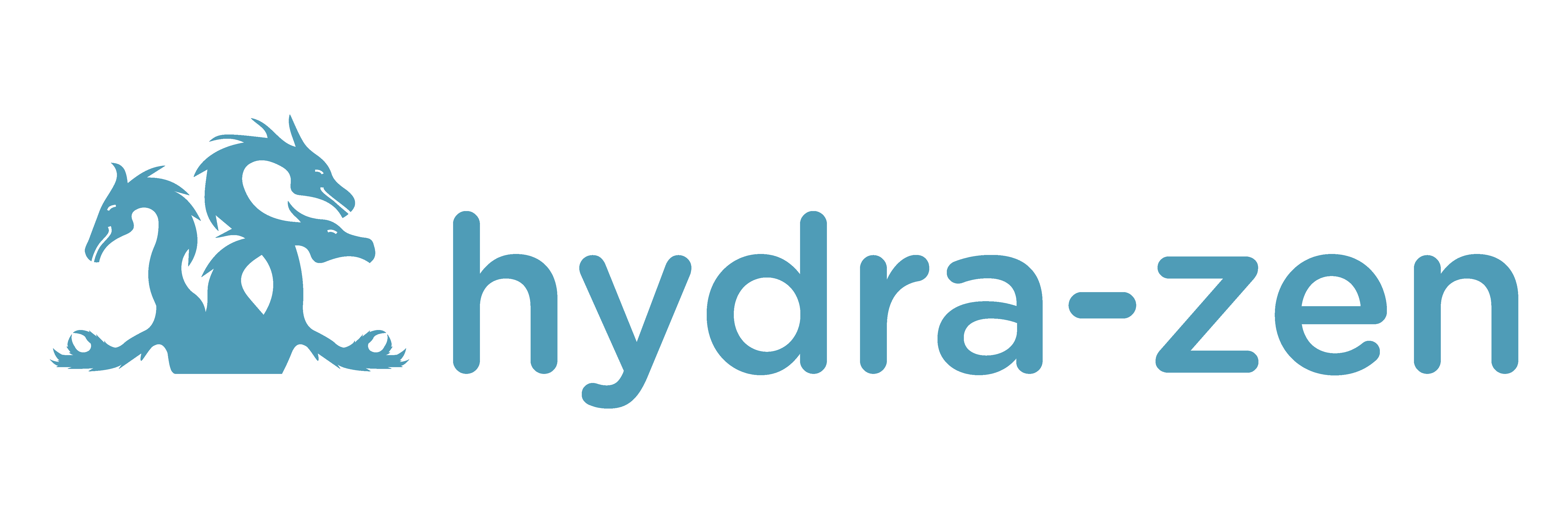Prerequisites
This tutorial assumes that you have completed the earlier tutorials: Create and Launch a Basic Application with Hydra and Add a Command Line Interface to Our Application.
Design a Hierarchical Interface for an Application#
In this tutorial we will design an application that has an interface that is hierarchical in nature. This particular application will describe a player in a video game; this player has a configurable name and experience-level, as well as an inventory, which itself has configurable components.
Creating (Fake) Library Code#
Often times the interface of an application is determined by existing classes and
functions in our library’s code. Let’s create a new Python script, game_library.py,
in the same directory as my_app.py. This will serve as a mimic of a “real” Python
library.
In this script we’ll define a Character class and an inventory()
function as follows. Populate game_library.py with the following code.
game_library.py## Should be in same directory as `my_app.py`
# Note: type annotations are *not* required by hydra-zen
__all__ = ["inventory", "Character"]
class Character:
def __init__(self, name: str, level: int = 1, inventory=None):
self.name = name
self.level = level
self.inventory = inventory
def __repr__(self):
out = ""
out += f"{self.name}, "
out += f"lvl: {self.level}, "
out += f"has: {self.inventory}"
return out
def inventory(gold: int, weapon: str, costume: str):
return {"gold": gold, "weapon": weapon, "costume": costume}
Note
Type-annotations are not required by hydra-zen. However, they do enable runtime type-checking of configured values for our application.
To see this code in action, open a Python console (or Jupyter notebook) in the same
directory as game_library.py and reproduce the following steps.
game_library.py#>>> from game_library import Character, inventory
>>> stuff = inventory(gold=12, weapon="stick", costume="bball jersey")
>>> Character("bowser", inventory=stuff)
bowser, lvl: 1, has: {'gold': 12, 'weapon': 'stick', 'costume': 'bball jersey'}
Modifying Our Application#
Let’s change our application so that the interface describes only one player, instead of two. We want to be able to configure the player based on the following hierarchy of fields:
Player
name
level
inventory
amount of gold
weapon type
costume
These fields reflect the interfaces/structure of Character and
inventory().
Dynamically Generating Configs#
Because configurable aspects of our application should directly reflect the interfaces
of Character class and inventory(), we can use builds()
to generate configs that reflect these interfaces.
To see builds() in action, open a Python console (or Jupyter notebook) in the same directory as game_library.py. Follow along with these inputs.
>>> from hydra_zen import builds, instantiate, to_yaml
>>> from game_library import Character
>>> def print_yaml(x): print(to_yaml(x))
>>> CharConf = builds(Character, populate_full_signature=True)
>>> print_yaml(CharConf)
_target_: game_library.Character
name: ???
level: 1
inventory: null
>>> print_yaml(CharConf(name="celeste"))
_target_: game_library.Character
name: celeste
level: 1
inventory: null
The instantiate() function is used to actually “build” the object described by our config
instantiate().#>>> from hydra_zen import instantiate
>>> char = instantiate(CharConf(name="celeste"))
>>> char
celeste, lvl: 1, has: None
>>> isinstance(char, Character)
True
Let’s create a configuration for a character with basic “starter gear” for their
inventory. We will use the following code in my_app.py.
game_library#from hydra_zen import make_custom_builds_fn
from game_library import inventory, Character
builds = make_custom_builds_fn(populate_full_signature=True)
InventoryConf = builds(inventory)
starter_gear = InventoryConf(gold=10, weapon="stick", costume="tunic")
# note:
# We are nesting the config for `inventory` within the
# config for `Character`.
CharConf = builds(Character, inventory=starter_gear)
Updating the Task Function#
We’ll make some modifications to our task function.
We’re only dealing with one player now, not two, so we adjust accordingly.
Let’s print
Character-instance forplayerso that we get instant feedback when we run our application from the CLI.
Piecing It All Together#
Combining these configs and task function together - along with the boilerplate code
needed to create a command line interface - our updated my_app.py
script is as follows.
from hydra_zen import make_custom_builds_fn, store, zen
from game_library import inventory, Character
builds = make_custom_builds_fn(populate_full_signature=True)
# generating configs
starter_gear = builds(inventory, gold=10, weapon="stick", costume="tunic")
CharConf = builds(Character, inventory=starter_gear)
# Generate and store a top-level config specifying `CharConf` as the
# default config for `player`
@store(name="my_app", player=CharConf)
def task_function(player: Character):
print(player)
with open("player_log.txt", "a") as f:
f.write("Game session log:\n")
f.write(f"Player: {player}\n")
return player
if __name__ == "__main__":
store.add_to_hydra_store()
zen(task_function).hydra_main(config_name="my_app",
version_base="1.1",
config_path=".",
)
Running Our Application#
We can now configure any aspect of the player when launching our application; let’s try
a few examples in order to get a feel for the syntax.
Open your terminal in the directory shared by both my_app.py and
game_library.py and run the following commands. Verify that you can reproduce the
behavior shown below.
Checking the --help option of our application reveals the hierarchical structure of
its configurable interface. See that the only required value is player.name, and
that we can override any of the other default configured values.
$ python my_app.py --help
my_app is powered by Hydra.
== Configuration groups ==
Compose your configuration from those groups (group=option)
== Config ==
Override anything in the config (foo.bar=value)
player:
_target_: game_library.Character
name: ???
level: 1
inventory:
_target_: game_library.inventory
gold: 10
weapon: stick
costume: tunic
Now let’s run our application with various configurations.
$ python my_app.py player.name=frodo
frodo, lvl: 1, has: {'gold': 10, 'weapon': 'stick', 'costume': 'tunic'}
$ python my_app.py player.name=frodo player.level=5
frodo, lvl: 5, has: {'gold': 10, 'weapon': 'stick', 'costume': 'tunic'}
$ python my_app.py player.name=frodo player.level=2 player.inventory.costume=robe
frodo, lvl: 2, has: {'gold': 10, 'weapon': 'stick', 'costume': 'robe'}
Note
We can use hydra_zen.launch() to launch our application, instead of using our
application’s CLI. The following command line expression
$ python my_app.py player.name=frodo player.level=2 player.inventory.costume=robe
frodo, lvl: 2, has: {'gold': 10, 'weapon': 'stick', 'costume': 'robe'}
can be replicated from a Python console via:
my_app.py#Inspecting the Results#
To inspect the most-recent log written by our application, let’s open a Python terminal
in the same directory as my_app.py and define the following function for reading
files
Getting the directory containing the output of the most-recent job:
>>> *_, latest_job = sorted((Path.cwd() / "outputs").glob("*/*"))
>>> latest_job # changes based on reader's date, time, and OS
WindowsPath('C:/outputs/2021-10-22/00-19-52')
Let’s check the log file that our application wrote. player_log.txt should read as
follows.
>>> print_file(latest_job / "player_log.txt")
Game session log:
Player: frodo, lvl: 2, has: {'gold': 10, 'weapon': 'stick', 'costume': 'robe'}
Hydra details the hierarchical config passed to our task function; let’s look at the
contents of .hydra/config.yaml.
>>> print_file(latest_job / ".hydra" / "config.yaml")
player:
_target_: game_library.Character
name: frodo
level: 2
inventory:
_target_: game_library.inventory
gold: 10
weapon: stick
costume: robe
We can also check to see what the exact “overrides” that were used to launch the
application for this job in .hydra/overrides.yaml.
>>> print_file(latest_job / ".hydra" / "overrides.yaml")
- player.name=frodo
- player.level=2
- player.inventory.costume=robe
Great! Our application is now much more sophisticated: its configurable interface reflects - dynamically - the library code that we are ultimately instantiating. We also see the power of Hydra’s ability to configure nested fields within our config.
In the next tutorial, we will define swappable config groups so that we can load specific player profiles and inventory load-outs from our application’s interface.
Reference Documentation#
Want a deeper understanding of how hydra-zen and Hydra work? The following reference materials are especially relevant to this tutorial section.
Attention
Cleaning Up:
To clean up after this tutorial, delete the outputs directory that Hydra created
upon launching our application.